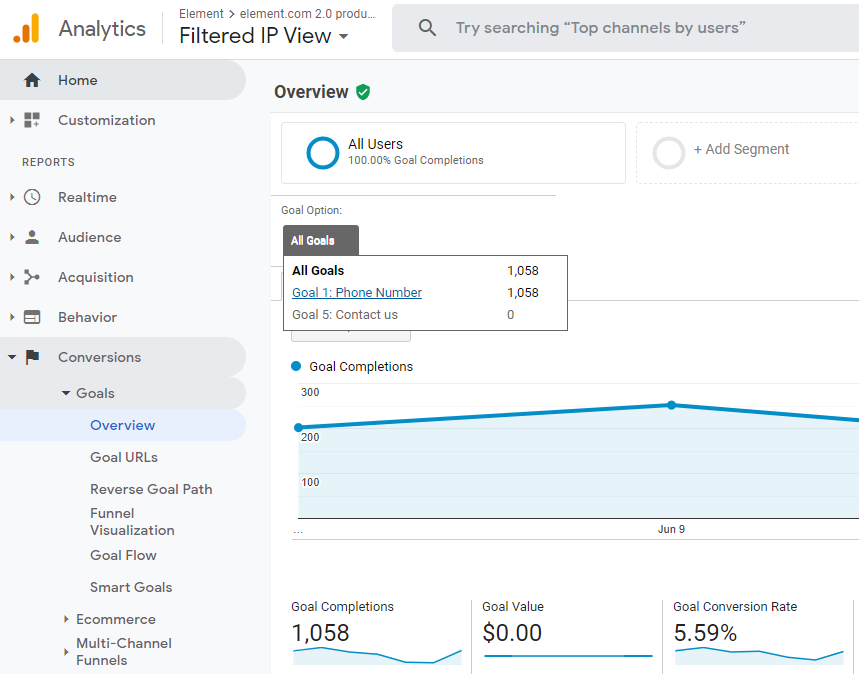Free website phone call tracking with Google Analytics
Tracking goal conversions is an important way of assessing your website’s performance, and that can include phone calls.
A Quick Introduction to Goal Conversions
For the unfamiliar, a goal conversion essentially marks a ‘big’ milestone, or more frequently, the end of a user-journey through the site. These can be set as ‘goals’ in Google Analytics, and the proportion of users who complete a goal is known as your ‘goal conversion rate’.
The higher your conversion rate, the better your website is performing.
It’s up to you to decide what counts as a conversion for your website. For e-commerce sites, you would normally trigger a goal when a user hits the ‘checkout complete’ page, indicating that they’ve bought something. Whereas, for most other websites, it is common to register the goal conversion when the user completes a form like a newsletter signup, or a quote request – basically anything that marks the end of a successful user journey.
Is your conversion rate really as bad as you think?
Our website historically had quite a low conversion rate for our enquiry forms, leading us to believe that many visitors were either still in the ‘research phase’ of their customer journey, or simply not finding the content and services compelling.
However, I had a theory: perhaps the visitors were converting in a way that we weren’t tracking – by calling one of the many phone numbers listed across our website.
Some of these numbers were for our sales hotline, whilst others allowed existing customers to call the individual sites directly to check progress on their order. From the customer’s perspective, either would mark a successful end to their web-session, so could be set as a goal. Spoiler: I was right – tonnes of customers convert through these phone numbers, and now we can prove that’s thanks to our digital marketing efforts!
Alternative to full-fledged call tracking
There are two ways to count the calls that come from web visits: the full-fledged way, and this way.
The professional solution involves setting up dynamic phone numbers on your website that pass a code to your CRM system when dialled – usually entered manually by whoever answers the phone. This is a paid software solution which involves considerable development effort to set up, changes to your CRM system and call-handling process, and a reasonable ongoing cost for each call.
If you aren’t ready to jump in with two feet right away, luckily we have a quick and dirty way to count phone calls.
What we’re going to do is hide the last few digits of each phone number, requiring users to click to show the full thing. We can then count those clicks to estimate the number of phone calls placed. While not perfect, we’ve found that around 95% of customers who expose the number actually go on to place a call, so it’s a simple and easy way to estimate the number of leads coming from your campaign.
The other benefits are:
- No subscription or set-up costs
- No development needed
- Super quick setup
What you need before you start
There are only a few requirements here, and if you’ve got this far, chances are you already have them on your website.
- An area of your website where you can drop code snippets. WordPress, and most other content management systems will let you drop code into the text editor.
- Access to Google Analytics.
Let’s get started
You can grab the code below and drop it straight into your content management system wherever you want your phone number to appear. Make sure that you switch to HTML editor before pasting it in.
<span style="position: relative; display: inline-block;">
<a href="tel:+44 1234 567 890" style="position: relative; display: inline-block; width: 8em; overflow: hidden; text-overflow: ellipsis; white-space: nowrap;">
+44 (0) 1234 567 890
</a>
<span style="display: block; position: absolute; top: 0; right: -3em; bottom: 0; left: 0; min-width: 100%; min-height: 100%; border: 0; margin: 0; padding: 0; background-color: transparent; text-align: right; color: #333; font-size: 0.75em; padding-top: 0.25em;" onClick="this.style.display = 'none'; this.parentNode.childNodes[0].style.width = 'auto'; this.parentNode.childNodes[0].style.overflow = 'auto'; ga('send', 'event', 'Phone Number', 'Click', '+44 (0) 1234 567 890' ); ">
Show
</span>
</span>
All you need to change here are the phone numbers in that code, and you should end up with something that looks a little like this on your page:
Show
If you’re interested in understanding what this code is doing, keep reading.
How it works
This code simply places an invisible ‘button’ in front of the normal phone number link. When you click the button, it sends an event to Google Analytics, and then disappears, exposing the full phone number underneath.
Where do I see the results?
Once you have this code on your website, it’ll immediately start tracking into your Google Analytics as an Event, under the category of ‘Phone Number’, and a label of the phone number that you used in the code above. To find these, open your Google Analytics dashboard, and navigate to ‘Behaviour’, then ‘Top Events’, and choose the ‘Phone Number’ category.
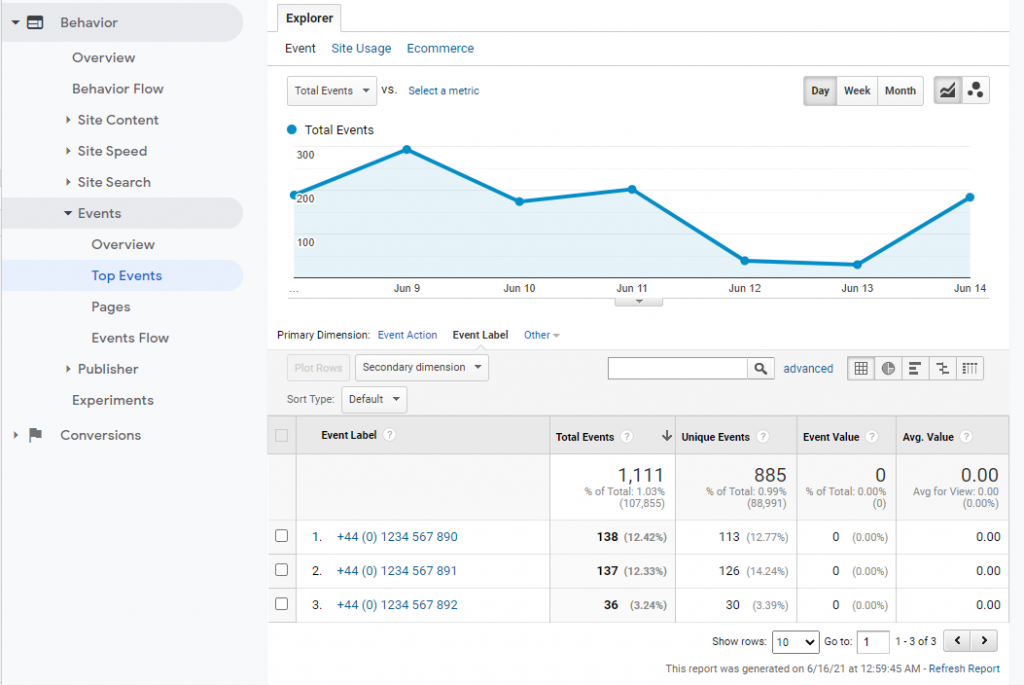
Tracking this as a goal
If you want to take this a step further, and track this as a ‘goal’ in Google Analytics, this will allow you to monitor this in your conversions reports, giving you additional insight into user behaviour.
This can be added as a goal just as any other event.
- Open your Google Analytics admin panel
- Navigate to the main view that you use.
- Click on ‘Goals’ in the view column.
- Click the ‘+ New Goal’ button.
- In the ‘Goal Setup’ options, choose ‘Custom’.
- In the ‘Goal Description’ options, give your goal a name of ‘Phone Number’, and a type of ‘Event’.
- Give your goal a category of ‘Phone Number’ and an action of ‘Click’.
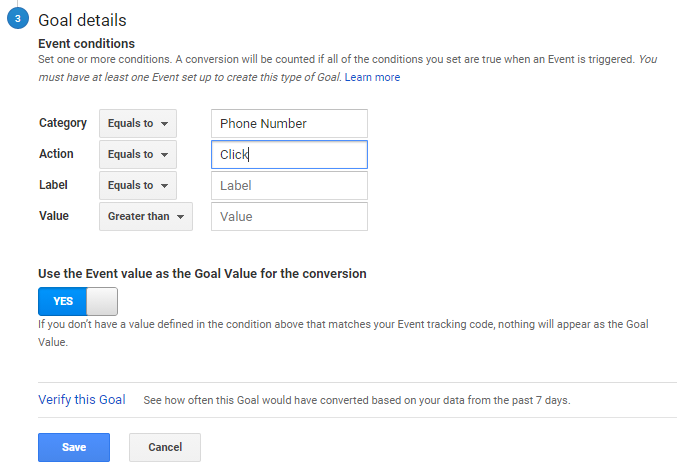
Now you’ll be able to see this goal featured in the ‘Conversions’ reports of Google Analytics.